Table of Contents
A note to readers...
My humble notes here recently got published over at Eternity News! For you readers, here are some further (probably better written) resources to help you out:
- Geneva Push - How to Live Stream in your church - covers pretty much what we did too, in further detail and includes gear recommendations
- TGC - How to Livestream Your Church Service - more general tech overview
- Media Realm - COVID-19: Preparing your Church & School for a Live Streaming Future More live streaming ideas
Also, you can join the new facebook group Online Church - Ideas and Resources. There's some good stuff here, like this word on church tech people “burning out”, and the comment on thinking about “sustainability”.
Stay up to date with NSW regulations here: https://sydneyanglicans.net/covid19
Livestreaming and video recording for churches
Hi! We've been dipping our toes into livestreaming lately. It first started a couple of months ago, just for privately sharing to our link missionaries. With the outbreak of COVID we just did our first public livestream last week as a trial. Unusual times indeed. (“House churches” next !!?)
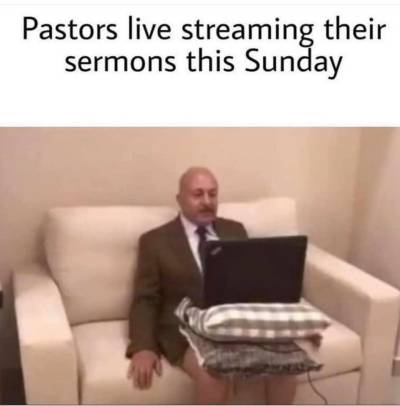
^ I've been sent this meme a few times now
Things you need to livestream:
- Video input + tripod
- Audio input
- Computer + good internet connection
- A livestream service to publish to
- (Optional) Software to mix the input sources and overlay slides
Our main goal for production quality is clear audio and 'good enough' video. We've really just been using whatever we had available.
1. Video input + tripod
Some options:
- Webcam
- Video camrecorder with HDMI output + HDMI capture into PC
- DSLR
The easiest video input source is a webcam. We did this for the first few months with a (second hand) HD Pro Webcam C920. We found that Logitech webcams have poor software zoom (to be expected) but also that the zoom settings reset each time the computer is restarted.
A better video input source is a video camrecorder, as that has better optical zoom (to close up on the speaker). The video camrcorder will need HDMI output for this to work (or some kind of live video feed output into your PC).
To get the HDMI output into the computer, we are using a HDMI capture device - a second-hand USB “Elgato Game Capture HD” (older, first generation ~$60). We also needed a mini HDMI cable to use with our camera.
For Canon DSLR's, use refer to this Magic Lantern to disable the 30 min powersave for a continuous video feed
2. Audio input
Most ideal is to use your mixer's audio output. You're probably already set up to do this for sermon recordings on the AV desk PC.
If you're using a (second) separate laptop just for livestreaming, you'll also need to figure out a second audio output from your mixer.
For us:
- Our mixer has several unused XLR outputs
- So we're doing: mixer XLR out –> Steinberg UR44 audio interface for input into the laptop (We had bad choppy audio when using the USB interface of the mixer itself)
3. Computer & Internet connection
- If you don't have good internet connection, reduce the quality e.g. reduce from 1080p down to 720p or 480p, etc.
- We are using a laptop separate to the AV desk machine to livestream, so that the Audacity/PowerPoint person won't be affected by us working on the livestreaming magic. But then you will need to figure out how to:
- Send an additional sound mixer output into this laptop
- (Optional) Send the AV desk output to this laptop for the slides overlay (either via a HDMI splitter and a second capture card, or NDI - see below in section #5)
4. Livestreaming service/platform
The two easiest and free services we've looked at so far are:
- YouTube
- Facebook
There is also a YouVersion live streaming thing (??). I think YouTube is adequate for our purposes. You may / may not be interested in audience interactivity features.
I think Facebook will record and publicly display (and replay) who joined in the livestream. So potential security risk for link missionaries.
As a bonus, the livestream doubles as a video recording which can be played back afterwards. So if we move to “house churches”, they won't need to join in “live” but can watch later on at their own schedules. In this case you could also just produce a normal video recording and upload that without the need to “livestream”.
Zoom is another good option which can publish to Facebook livestreaming. (e.g. https://www.facebook.com/GracePointSydney) We ourselves are in the process of buying a Zoom Pro subscription for linking house groups together.
5. Mixing/encoding software
If all you have is a webcam, this is optional. Just navigate to https://www.youtube.com/livestreaming/ and stream away. Same thing for Facebook from desktop PC.
If you are using the Elgato Game Capture HD, it comes with software to stream to YouTube and others. (It does not register as a regular UVC webcam in Device Manager). (Correction: UVC, not WIA as I stated earlier)
- In the setup, also install the Sound Capture so that you can select a separate audio input (i.e. from your mixer) and NOT the HDMI audio in.
If you want to get 'powerpoint slides' to overlay onto the livestream, you MUST use OBS https://obsproject.com/
- Elgato has OBS support
- David knows about OBS


- (Advanced users, requires LAN networking) Use NDI to output slides from the AV desk PC to the separate 'livestreaming' laptop. See last link on this page.
Notes
YouTube livestreaming notes
- Every new 'livestream video' gets a new youtube video link (url)
- You get a 'stream key' which you copy and paste into your encoder software. (?? new key each time, or is there a way to pre set a key ??)
- Copyright claims are automatic but will not take down your video, just means you can't monetize the ads (not a problem for us. But see music copyright notes below). YouTube will detect copyright even on live music.
- Need to enable livestreaming on your account (first time set up required)
I don't have the equipment (yet)!
The simplest solution is to livestream from a smartphone, for example Facebook Live. Not recommended. This has clear disadvantages:
- Not much video zoom. We tried those cheap clip-on telephoto smartphone lens from ebay and they were horrible.
- Audio quality is from the device mic. We attempted getting audio input from the mixer into the smartphone, but this proved very difficult. (Bluetooth audio sender, various jack splitter cables).
- It is not possible to YouTube livestream from a smartphone, as there is a minimum amount of subscribers to your channel required for this feature to be unlocked. So must use Facebook Live.
Technical notes for using OBS:
- If using separate audio and video sources, you need to 'sync the audio to the video' https://streamshark.io/obs-guide/audio-delay
Music licensing:
- It's simpler to NOT record music. Instead, for the time being are sharing Spotify playlists together with the video livestream of the Bible reading & sermon.
- (Info forwarded to me:) You ought to take out a music streaming license if you plan to stream music. When I checked last it was roughly the same cost as the regular CCLI license. Does not cover special events/conferences, only church services.
- Don't stream pre recorded licensed music. Just stream your band playing music.
- Update: Sov Grace, Emu, and City Alight (and other Integrity music) are giving gratis permission to include their music in livestreams for these next few months.
Quality of service:
- May need a separate (third) device e.g. your own phone/laptop to watch the stream (as a regular viewer) so that you can verify everything is:
- working
- audio level is loud enough (important to check)
- audio and video is synced
- Bring headphones to use for monitoring.
Linking to the latest livestream url
- Unresolved. TODO: Link to our YouTube channel from website.
- Ideas: Embed from FB (don't think its a permalink?) https://www.villagechurch.sydney/
- We are simply pointing people to our Facebook page. We will be posting the new Youtube video link for each stream. https://www.swec.org.au/
Basic procedure
- Set up video cam on tripod
- Connect cam to PC via usb capture card.
- Plug in audio interface and cables from mixer
- Open 'YouTube studio' website, create a new 'stream'. Create FB post with the new youtube video link. Copy stream key.
- Start OBS and paste in stream key.
- Start stream from OBS to begin sending data to YouTube.
- Check volumes and audio sync
- From YouTube, click 'GO LIVE' after worship music set end.
- Stop YouTube stream after sermon.
More geeky details
See my brother's write up here: https://featherbear.github.io/blog/post/church-livestreaming-getting-started/
NVIDIA OBS Guide: https://www.nvidia.com/en-us/geforce/guides/broadcasting-guide/